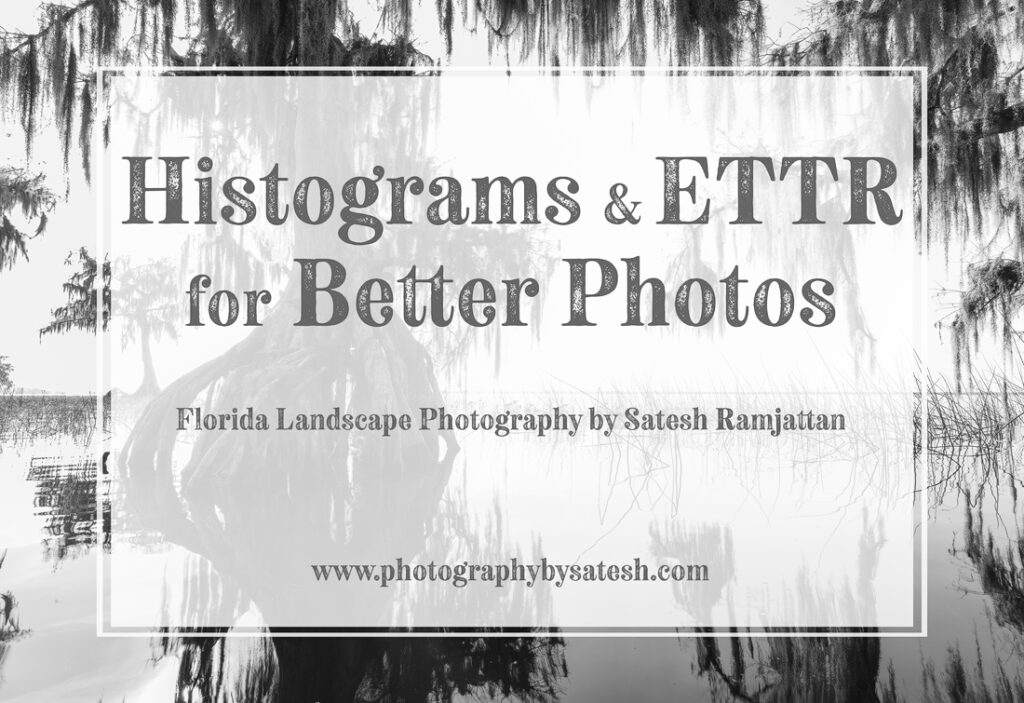One of the best things about digital photography is being able to instantly review our photos on the back of our cameras. This gives us the ability to check our focus and exposure while out in the field. We can even zoom in to check if our focus is spot on. But did you know your camera has another tool that allows you to check if your exposure is also spot on? It sure does, and it’s called the histogram. No, not Instagram, LOL.
What is the Histogram?
Simply put, the histogram is a graph that shows an accurate representation of the light and dark areas of a photo. The left side of the graph represents the darkest parts (shadows), while the right side represents the brightest parts (highlights). The middle of the graph are the mid tones. Histograms can even show the individual (RGB) red, green and blue color channels of the photo. I’ll explain why those are just as important later on.
Why use the Camera’s Histogram?
The main reason to use the histogram when shooting is to get a fine tuned exposure, which leads to a cleaner more detailed image. And, while we can use the back lcd to review our exposure, it isn’t accurate for a handful of reasons. For one, the brightness of the screen changes based on the ambient light if set to auto. Also, when shooting in bright conditions it’s often hard to see the image on the back lcd.
Understanding and using the Histogram
Like I mentioned earlier, the histogram is a graph that displays an accurate representation of the lights and darks of your photo. The right side are the light values(tones). The left side are the dark values(tones), with the mid tones in the middle. The goal is to have all of the values stay within the box. If the graph touches either side too much, you will end up with an overexposed or an underexposed image. For example, if the graph touches too much of the left side, then your photo will probably be underexposed. And conversely, if it touches the right side too much will lead to an over exposed photo.
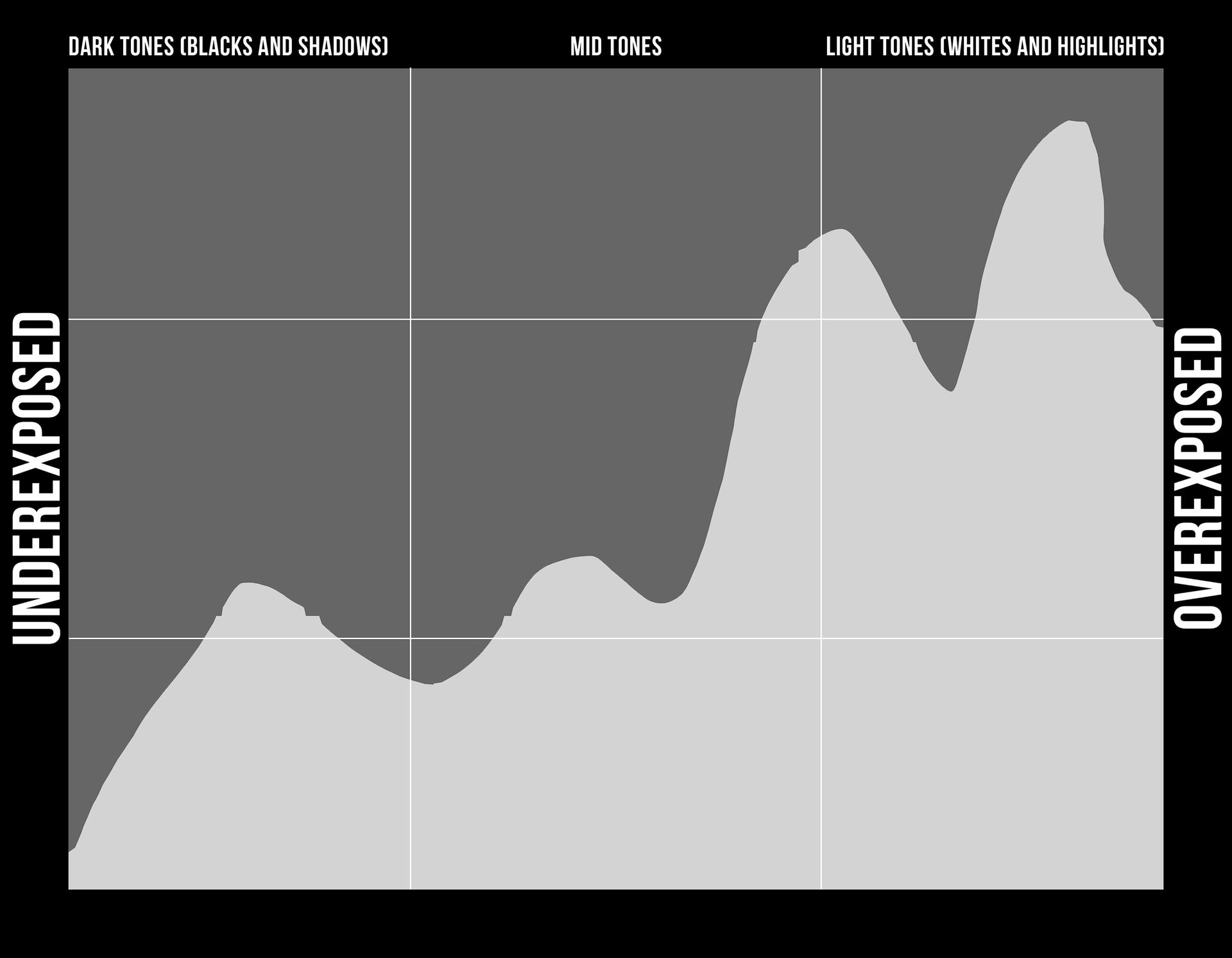
ETTR (Exposing to the Right)
Now that you understand how the histogram works, let me tell you about a shooting technique called Exposing to the Right, and how to use it along with the histogram to get better photo quality. Simply put, ETTR or Exposing to the right is just that. You expose your photo as much to the right side of the histogram as possible before losing too much detail. At first, it will take some trial and error to see how far you can push it. This is because all cameras have different dynamic ranges. If you read my last post about investing in experiences, then you know I talk about getting to know your camera’s limits.
ETTR sounds like the opposite of what you learned about exposure, and it is, but by over exposing just a bit, it will help you get a cleaner photo. This is because noise or grain live mostly in the darker shadow areas of the photo. These dark areas don’t have much detail and are mostly pure black. Raising the exposure and shadows in post processing will reveal all of that noise, leaving you with a grainy photo. Exposing to the right will make sure more details are captured in those areas, and in the end you will have a better image to post process.
Check out the video I have included below for a better understanding of ETTR and the histogram. I show you how to use both, from shooting in the field to post processing the photos in Adobe Lightroom.
Some comparison photos shot not using and using ETTR. Notice the difference in the noise (grain) levels. Note: No noise reduction was applied to either photo.
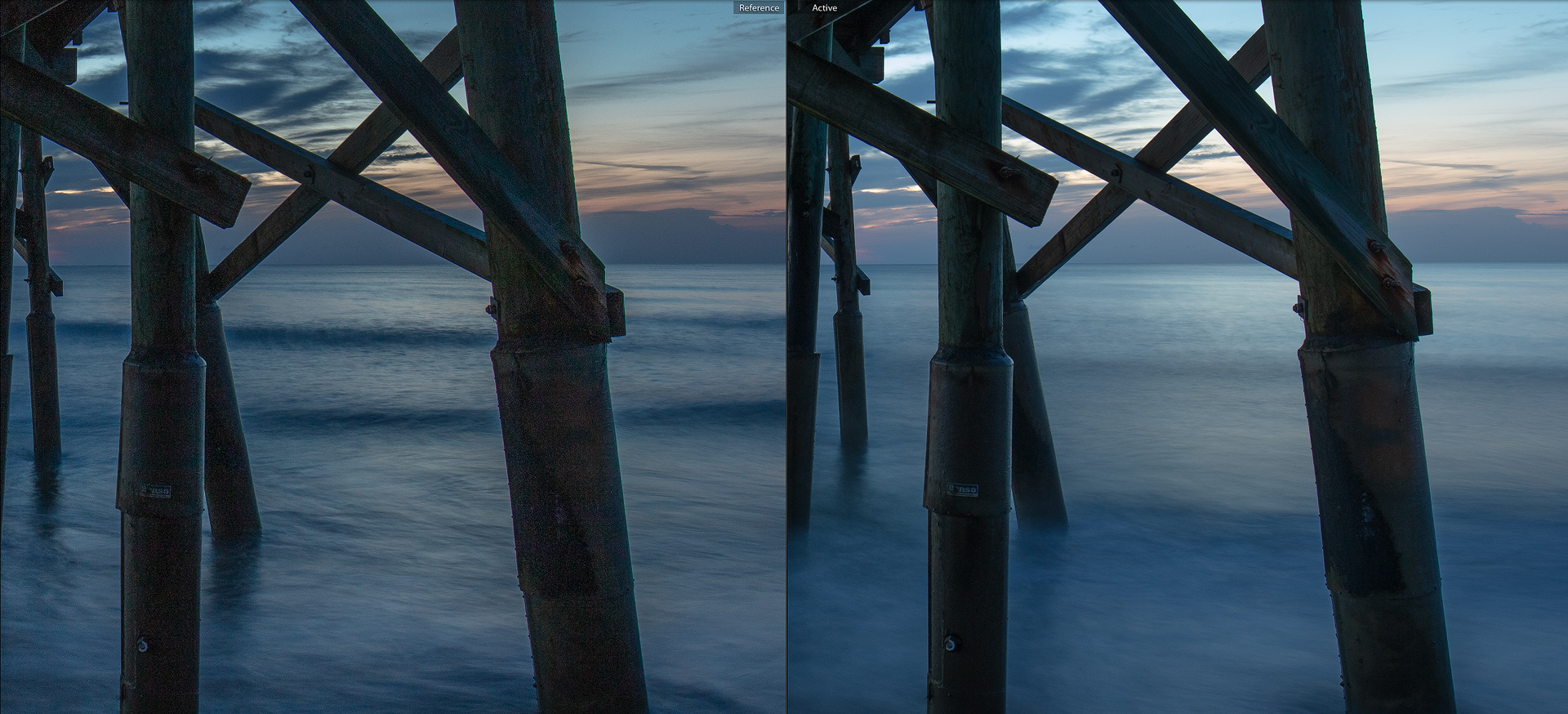
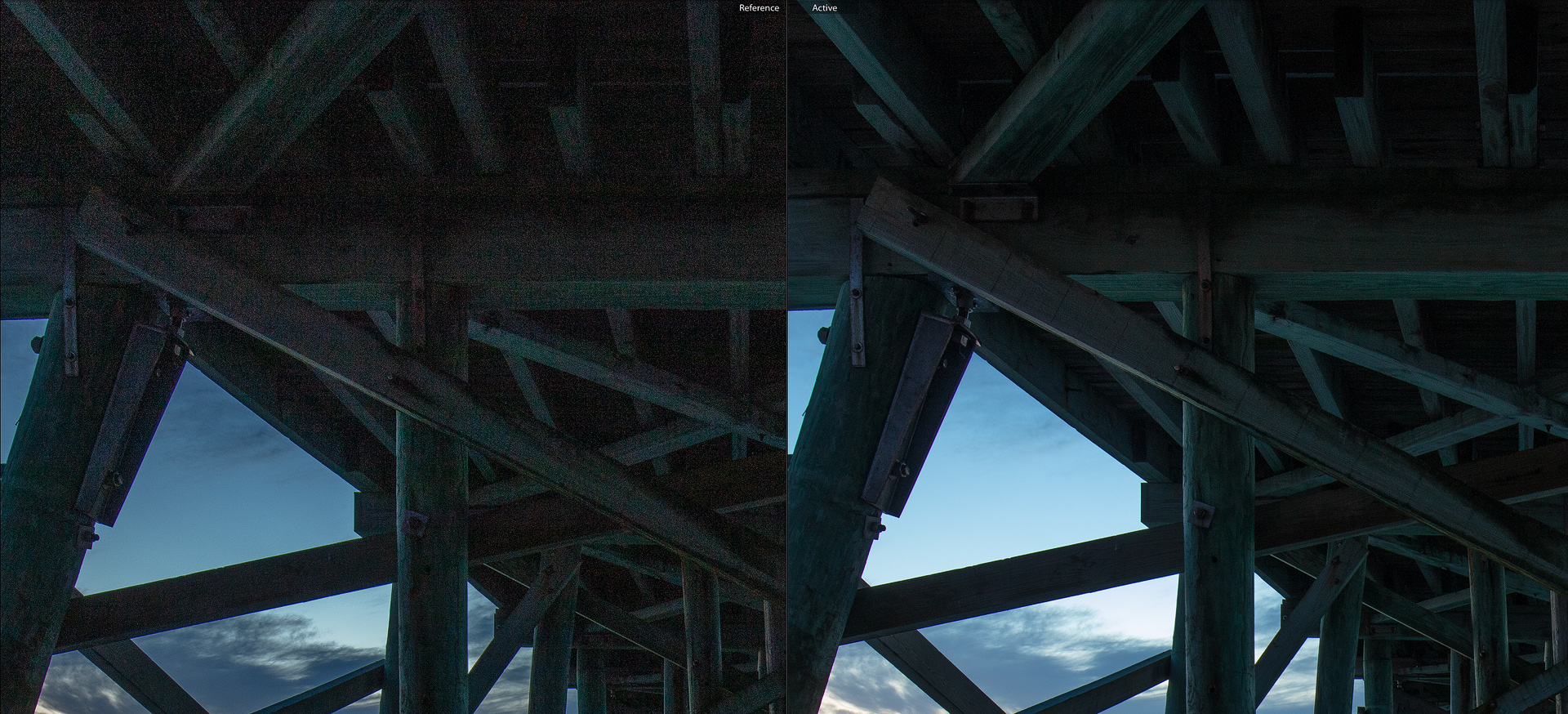
Did you enjoy this tutorial ? If so, take a moment to subscribe and be immediately notified whenever a new post is published. Also, check out my other tutorials like Using the Rule of Thirds.